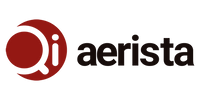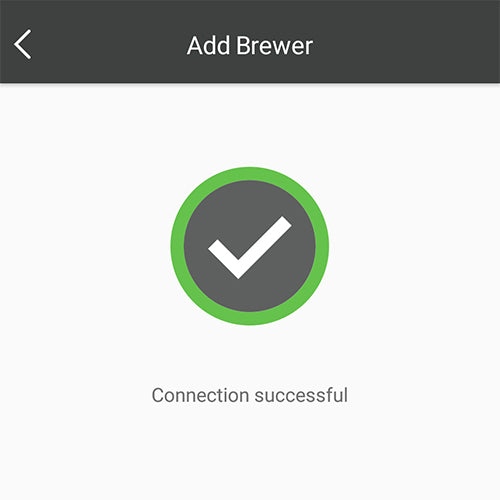Connecting Your Brewer to a Router with Only a Single SSID
The Qi Aerista IoTea Brewer connects to your Wi-Fi router via the 2.4 GHz communication channel with its own SSID and the right settings.
Unfortunately for some types of router such as the eero mesh router, there is not a way to separate the 2.4GHz and 5GHz bands with separate SSIDs.
There are several workarounds for this as provided below:
1. Moving your smartphone - Move your smartphone as far away as possible from your router in an attempt to connect it to just the 2.4GHz channel as 5GHz has a shorter communication range than 2.4GHz. You may also want to move your brewer as well. This way, both your smartphone and the brewer can communicate directly over the 2.4GHz channel and establish the connection. Once successful, your smartphone should be able to connect to your brewer even if it's connected to the 5GHz channel.
2. Piggyback another router to your current router - The workaround involves the use of a 2nd router. The setup procedure is outlined in this blog.
3. Set up a mobile hotspot with the same SSID - The workaround involves the use of a 2nd smartphone. The setup procedure is outlined in this blog.