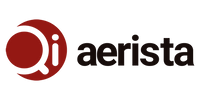Configuring Your Wi-Fi Router to Help Connecting to Qi Aerista
If you experience connection issues when connecting with your Qi Aerista Smart Tea Brewer, please try the following tips to see if they help. Please note that they require a bit of Wi-Fi router setup.
1. Login to your admin page of your router (the screenshots below serve as an example and may look different for your router).
2. Make sure your router has set up a separate 2.4GHz wireless network.
3. On your 2.4GHz wireless network page, please turn off the "11n" mode by selecting one of "11b", "11g" or "11bg mixed" if they are available. Usually "11bgn mixed" is selected by default. This is done to minimize compatibility issues.

4. In your advanced wireless settings, please make sure AP isolation (or client isolation) is disabled. Otherwise, your smartphone and brewer may not properly communicate with each other.

5. Save your settings and reboot your router.
6. Please make sure your smartphone is connected to the 2.4GHz network and not your 5GHz network. Then proceed with connecting with your brewer.
7. After the connection is successful, you can revert back your router to "11bgn mixed" mode.
Should you have any questions, please drop us an email at support@qiaerista.com. Helping you connected to the smart tea maker is always our top priority. Thank you!