Connecting Qi Aerista IoTea Brewer with the App
The Qi Aerista App makes the whole IoTea brewing experience even more fascinating! Check out this video to see how to connect the Qi Aerista IoTea Brewer with the Qi Aerista App.
Step 1 - Turn on the the brewer.
Step 2 - Go to the Brewer Screen on the app.
Step 3 - Tap on the connection icon on the top left corner.
Step 4 - Tap on ‘ADD BREWER’.
Step 5 - Enter your Wi-Fi password and tap on ‘NEXT STEP’.
Step 6 - Press TYPE and HEAT at the same time on the Base for more than 2 seconds until you hear 2 quick beeps.
Step 7 - Double press once more. The top 3 lights will flash.
Step 8 - Tap ‘START CONNECTING’.
Step 9 - Wait until the 3 flashing lights change to 1 solid light.
Step 10 - After successful connection, tap ‘FINISH’.
Step 11 - Tap on ‘Connected’ to return to the Brewer Screen. If the Brewer
Screen shows ‘Offline’, restart your app again. Now you are all set to control your brewer with your app!
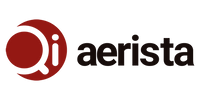

Jan 05, 2021 • Posted by Qi Aerista
Hi Bernadette,
The answer to your question is YES. The Qi Aerista app can be used to control multiple brewers. You can choose which brewer to control at any given time from the Device List. The Device List is accessible by tapping on the double arrow icon from the top left corner icon of the Brewer screen.
Jan 05, 2021 • Posted by Bernadette Mitchell
I have a brewer at home and love it so much I bought one for work. Can I run 2 different brewers in the app. One would be on my home wifi and one on my work network?